![[Unity2D] 몬스터만들기, 애니메이션, 애니메이터(이동, 대기, 공격, 죽음)](https://img1.daumcdn.net/thumb/R750x0/?scode=mtistory2&fname=https%3A%2F%2Fblog.kakaocdn.net%2Fdna%2F75Ita%2FbtqFvfDAz8G%2FAAAAAAAAAAAAAAAAAAAAAGGLEN4wqYyCvvsnK7KBilclITGfoPyyHzWgrybyOvtw%2Fimg.png%3Fcredential%3DyqXZFxpELC7KVnFOS48ylbz2pIh7yKj8%26expires%3D1753973999%26allow_ip%3D%26allow_referer%3D%26signature%3DlvF0U2sdTZRIS%252FnEhW4kGF3QbIg%253D)
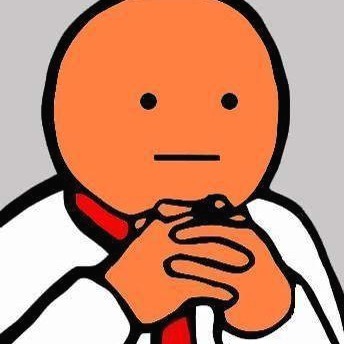
[Unity2D] 몬스터만들기, 애니메이션, 애니메이터(이동, 대기, 공격, 죽음)C#/Unity2020. 7. 8. 17:26
Table of Contents

캐릭터와 몬스터를 움직이는데는 Animation, Animator가 필요하다
Animation을 하나씩 만들어 Animator에 붙여 사용한다.
Animator : 상태 관리자
Animation : 각각의 상태

GreenMonster.cs
using System.Collections;
using System.Collections.Generic;
using UnityEngine;
// 이동간 절대기준 사용위한 Tweening 라이브러리 사용
using DG.Tweening;
using System;
public class GreenMonster : MonoBehaviour
{
bool _IsAction = false;
bool _IsDeath = false;
bool _IsAttack = false;
bool _DontMoveDown = false;
bool _DontMoveUp = false;
bool _DontMoveLeft = false;
bool _DontMoveRight = false;
int _HitCount = 0;
// Start is called before the first frame update
void Start()
{
}
// Update is called once per frame
void Update()
{
if (!_IsAction && !_IsDeath && !_IsAttack) {
int R = UnityEngine.Random.Range(0, 4);
switch (R)
{
case 0:
LeftMove();
break;
case 1:
RightMove();
break;
case 2:
UpMove();
break;
case 3:
DownMove();
break;
}
}
}
// 위로
void UpMove()
{
if (_DontMoveUp == false)
{
float EndPositionY = transform.position.y;
_IsAction = true; // 토큰 값 변경
GetComponent<Animator>().SetInteger("State", 0);
EndPositionY += 1.5f;
transform.DOMoveY(EndPositionY, 1.5f).OnComplete(ActionComplete).SetEase(Ease.Flash);
}
}
void DownMove()
{
if (_DontMoveDown == false)
{
float EndPositionY = transform.position.y;
_IsAction = true; // 토큰 값 변경
GetComponent<Animator>().SetInteger("State", 1);
EndPositionY -= 1.5f;
transform.DOMoveY(EndPositionY, 1.5f).OnComplete(ActionComplete).SetEase(Ease.Flash);
}
}
void LeftMove()
{
if (_DontMoveLeft == false)
{
_IsAction = true; // 토큰 값 변경
float EndPositionX = transform.position.x;
// 내부 컴포넌트는 GetComponent로 불러올 수 있다.
GetComponent<Animator>().SetInteger("State", 2); // Animator에서 State값 가져와 변경하는 코드
EndPositionX -= 1.5f;
transform.DOMoveX(EndPositionX, 1.5f).OnComplete(ActionComplete).SetEase(Ease.Flash);
}
}
// 오른쪽이동
void RightMove()
{
if (_DontMoveRight == false)
{
float EndPositionX = transform.position.x;
_IsAction = true; // 토큰 값 변경
GetComponent<Animator>().SetInteger("State", 3);
EndPositionX += 1.5f;
transform.DOMoveX(EndPositionX, 1.5f).OnComplete(ActionComplete).SetEase(Ease.Flash);
}
}
/// 이동 마무리
/// /////////////////////////////////////////////////////////////////////////////
/// 이동 끝났을때 실행되는 메소드
void ActionComplete()
{
// 토큰값 false
_IsAction = false;
}
void AttackComplete()
{
_IsAttack = false;
}
// 트리거로 함
private void OnTriggerEnter2D(Collider2D collision)
{
String name = collision.gameObject.name;
// collosion은 상대방의 정보 가져옴
if (name == "bot_wall")
{
_DontMoveDown = true;
}
else if (name == "top_wall")
{
_DontMoveUp = true;
}
else if (name == "left_wall")
{
_DontMoveLeft = true;
}
else if (name == "right_wall")
{
_DontMoveRight = true;
}
else if(name == "Player_Bullet(Clone)")
{
// Hit
GetComponent<Animator>().SetInteger("State", GetComponent<Animator>().GetInteger("State")%4 + (4*2));
_HitCount++;
// Death
if (_HitCount >= 3)
{
_IsDeath = true;
// 곱해서 더한값을 나머지 연산으로 다시 처음으로 돌아감(방향 파악하기위해)
GetComponent<Animator>().SetInteger("State", GetComponent<Animator>().GetInteger("State")%4 + (4 * 3));
}
}
else if(name == "hero")
{
_IsAttack = true;
GetComponent<Animator>().SetInteger("State", GetComponent<Animator>().GetInteger("State") % 4 + (4 * 4));
}
}
private void OnTriggerExit2D(Collider2D collision)
{
String name = collision.gameObject.name;
// collosion은 상대방의 정보 가져옴
if (name == "bot_wall")
{
_DontMoveDown = false;
}
else if (name == "top_wall")
{
_DontMoveUp = false;
}
else if (name == "left_wall")
{
_DontMoveLeft = false;
}
else if (name == "right_wall")
{
_DontMoveRight = false;
}
else if(name == "hero")
{
AttackComplete();
}
}
private void MonsterDestroy()
{
Destroy(gameObject);
}
}
반응형
'C# > Unity' 카테고리의 다른 글
| [기타내용] 공부할때 썼던 내용들 (0) | 2020.08.03 |
|---|---|
| [Unity2D] 몬스터,캐릭터와 충돌 및 공격 변경 (0) | 2020.07.09 |
| [Unity2D] Collision, Trigger 충돌 조건 확인 & 총알 발사하기 (0) | 2020.07.07 |
| [Unity2D] Tweening을 사용한 캐릭터 움직이기 (1) | 2020.07.06 |
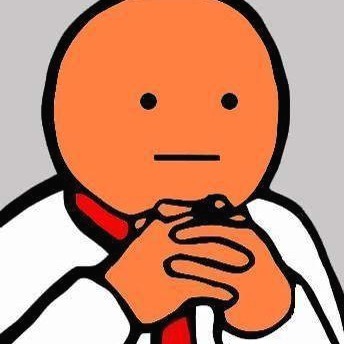
@반나무 :: 반나무_뿌리
3년차 WPF 개발자입니다.
포스팅이 좋았다면 "좋아요❤️" 또는 "구독👍🏻" 해주세요!
![[Unity2D] 몬스터,캐릭터와 충돌 및 공격 변경](https://img1.daumcdn.net/thumb/R750x0/?scode=mtistory2&fname=https%3A%2F%2Fblog.kakaocdn.net%2Fdna%2FbXGeG4%2FbtqFvgjpPYW%2FAAAAAAAAAAAAAAAAAAAAAMqjE8mD4Oiiappwmk9RRBwmufv6vD9dgqNPGto_ApON%2Fimg.png%3Fcredential%3DyqXZFxpELC7KVnFOS48ylbz2pIh7yKj8%26expires%3D1753973999%26allow_ip%3D%26allow_referer%3D%26signature%3DMVUcfWx6rX3bKwY%252BYpALHHnWboo%253D)
![[Unity2D] Collision, Trigger 충돌 조건 확인 & 총알 발사하기](https://img1.daumcdn.net/thumb/R750x0/?scode=mtistory2&fname=https%3A%2F%2Fblog.kakaocdn.net%2Fdna%2FrBzf2%2FbtqFrU0QHoi%2FAAAAAAAAAAAAAAAAAAAAAAaVJpN4ha9s3qYfWG33hUWTWzxCHvxpYH_tDxasVKJR%2Fimg.png%3Fcredential%3DyqXZFxpELC7KVnFOS48ylbz2pIh7yKj8%26expires%3D1753973999%26allow_ip%3D%26allow_referer%3D%26signature%3DhVT9RQ%252FbGm8AUFsxC4Orz5m46nA%253D)
![[Unity2D] Tweening을 사용한 캐릭터 움직이기](https://img1.daumcdn.net/thumb/R750x0/?scode=mtistory2&fname=https%3A%2F%2Fblog.kakaocdn.net%2Fdna%2FAKzFK%2FbtqFpA2VrWx%2FAAAAAAAAAAAAAAAAAAAAANrwTJ3cpM9iJFd5CyF8tv4FRbXb-NV0pbADxmZ-4Kbc%2Fimg.png%3Fcredential%3DyqXZFxpELC7KVnFOS48ylbz2pIh7yKj8%26expires%3D1753973999%26allow_ip%3D%26allow_referer%3D%26signature%3DiGoum0K9%252Fg5YThHg6HwLOumIxBo%253D)